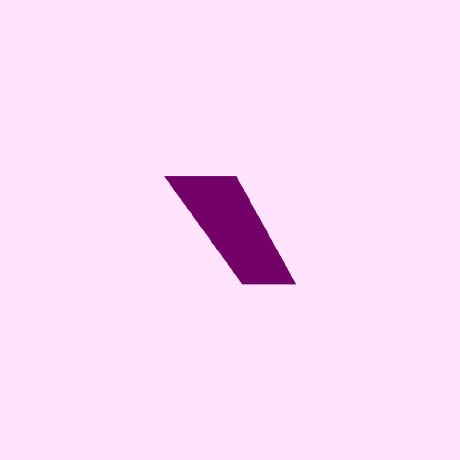Dynamic Skins
Set your skin dynamically based on conditions (client-only for now)
Getting Started
After installing the mod and launching the game once, a file called dynamic-skins.js will be written to the configuration folder (if you don't know where that is, Dynamic Skins will helpfully tell you the file path in the logs on the first launch).
Dynamic Skins exposes a very simple JavaScript API that allows you to replace player skins based on conditions that you define. Note that the skin replacement only takes place on your client. Only you will see the modified skins. Also note that this only changes skins in-game, so skin selector mods or the tab list/social interactions screen will not be affected.
Example configuration:
if (
data.target.player.profile.username === data.client.player.profile.username && // Only replace your own skin - without this, you'll see that everyone's skin changes when you swim
data.client.player.isTouchingWater &&
data.client.player.isSwimming
) {
skin.set("minecraft:textures/entity/zombie/drowned_outer_layer.png");
}
Another:
// When anyone holds a trident, their skin will be changed
if (data.target.player.equipment.mainhand === "minecraft:trident") {
skin.set("minecraft:textures/entity/zombie/drowned_outer_layer.png");
}
This configuration will be run once per player rendered per frame.
Configuration Cache
The configuration is read once on mod initialisation and cached in memory, and updates to it will not be read unless you run /dynamic-skins cache reload. Alternatively, you can open the Mod Menu configuration page for Dynamic Skins and click "Reload configuration". Every time you update the configuration, you must reload it for it to apply.
Errors
If an error is encountered when Dynamic Skins executes the configuration, the error and a message stating that Dynamic Skins has stopped will be logged. You can run the command /dynamic-skins error to display the error. To start it again, you must either run /dynamic-skins error reset or open the Mod Menu page (reopen if it was already open) and click the "Restart" button that should now be visible. Note that restarting will reload the configuration.
Custom Skins
For now, Dynamic Skins only allows you to set a skin via a resource location (of the form namespace:path/to/image.png). To use custom skins, you can create a resource pack.
Example resource pack structure:
|- pack.mcmeta
|- pack.png
|- assets
|- skins
|- my_skin.png
You could then use skin.set('skins:my_skin.png').
Advanced Usage
Dynamic Skins allows you to set a state that persists across both players and frames. This allows you to make animated skins by cycling through different frames. Please note that framerates drop significantly with long cycles.
Example:
if (
data.target.player.profile.username === data.client.player.profile.username
) {
state.set(
"cycle",
((state.get("cycle") === null ? 0 : state.get("cycle")) % 32) + 1
);
const s = state.get("cycle").toString();
skin.set(`skins:skin${"0".repeat(2 - s.length)}${s}.png`);
}
The above example will cycle your skin continuously from skins:01.png through skins:32.png
It is possible to cycle skins without state by using skin.value, but it will be much more tedious and will still have a performance impact.

API
Skin
value: string
set(value: string): void
Data
client: ClientData
target: TargetData
ClientData
player: PlayerData
TargetData
player: PlayerData
PlayerData
profile: ProfileData
equipment: EquipmentData
isTouchingWater: boolean
isClimbing: boolean
isSwimming: boolean
isSneaking: boolean
isOnFire: boolean
isInLava: boolean
isSprinting: boolean
ProfileData
username: string
EquipmentData
head: string
chest: string
legs: string
feet: string
mainhand: string
offhand: string
State
set(key: string, value: any): void
get(key: string): any
90% of ad revenue goes to creators
Support creators and Modrinth ad-free with Modrinth+